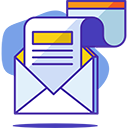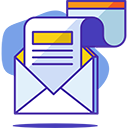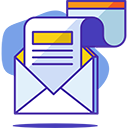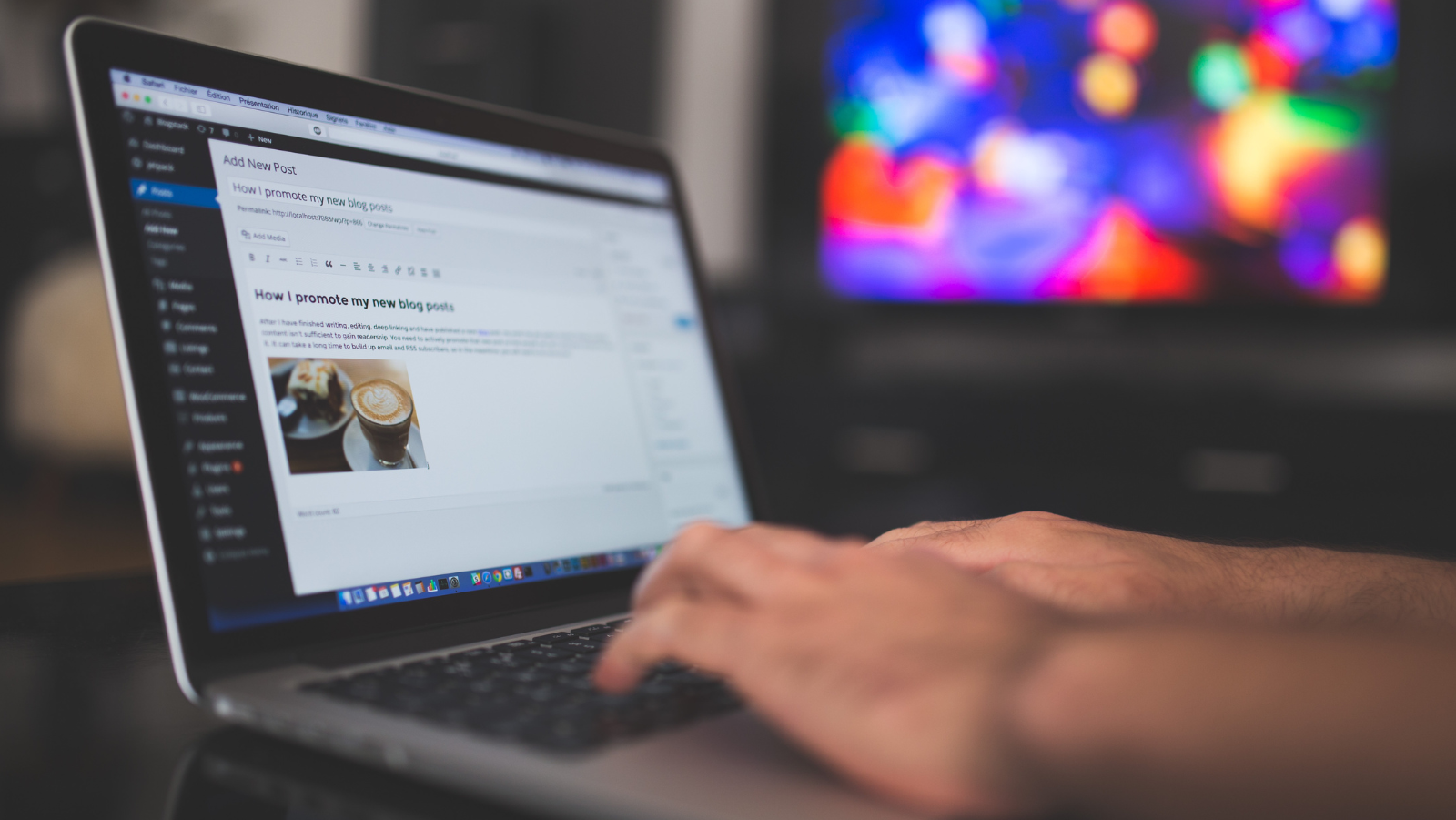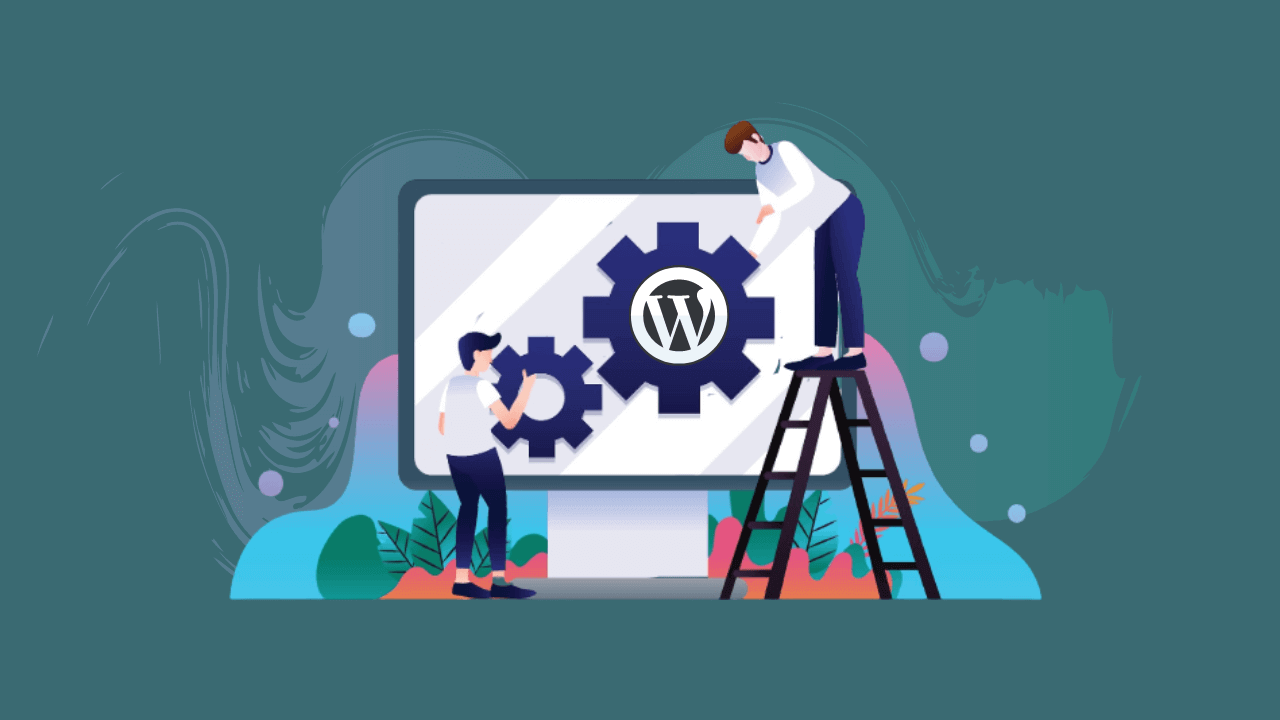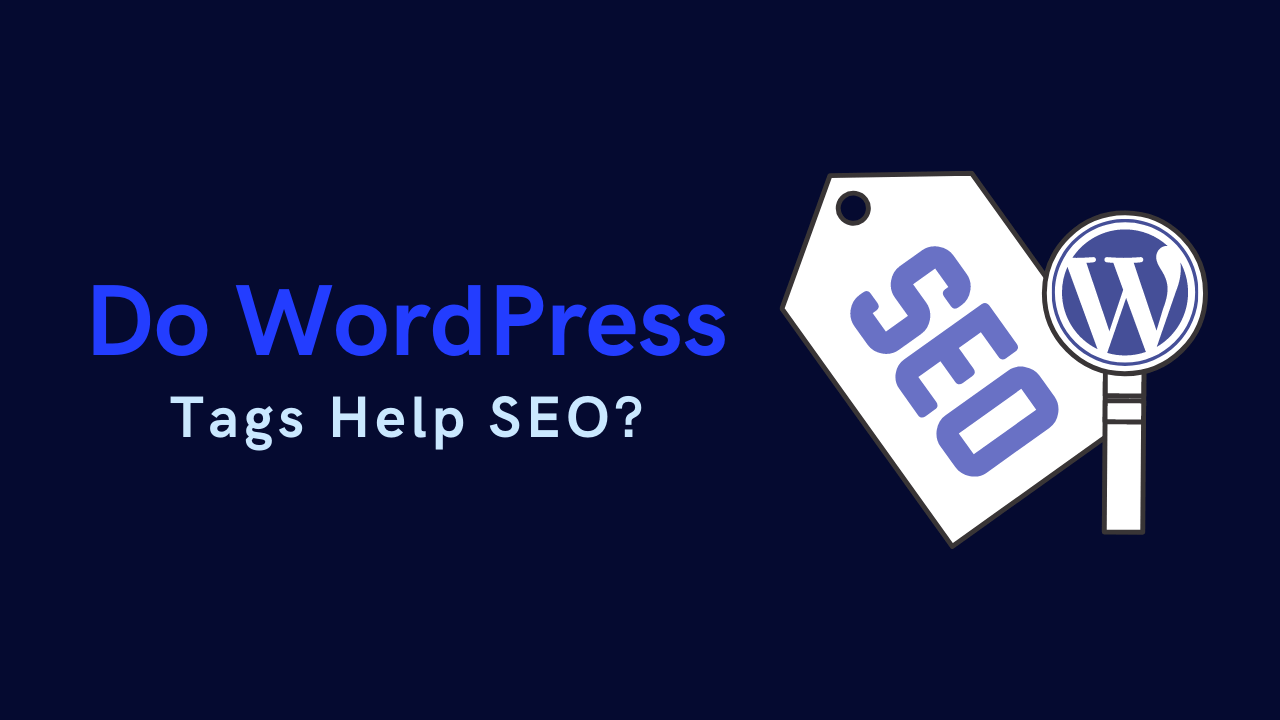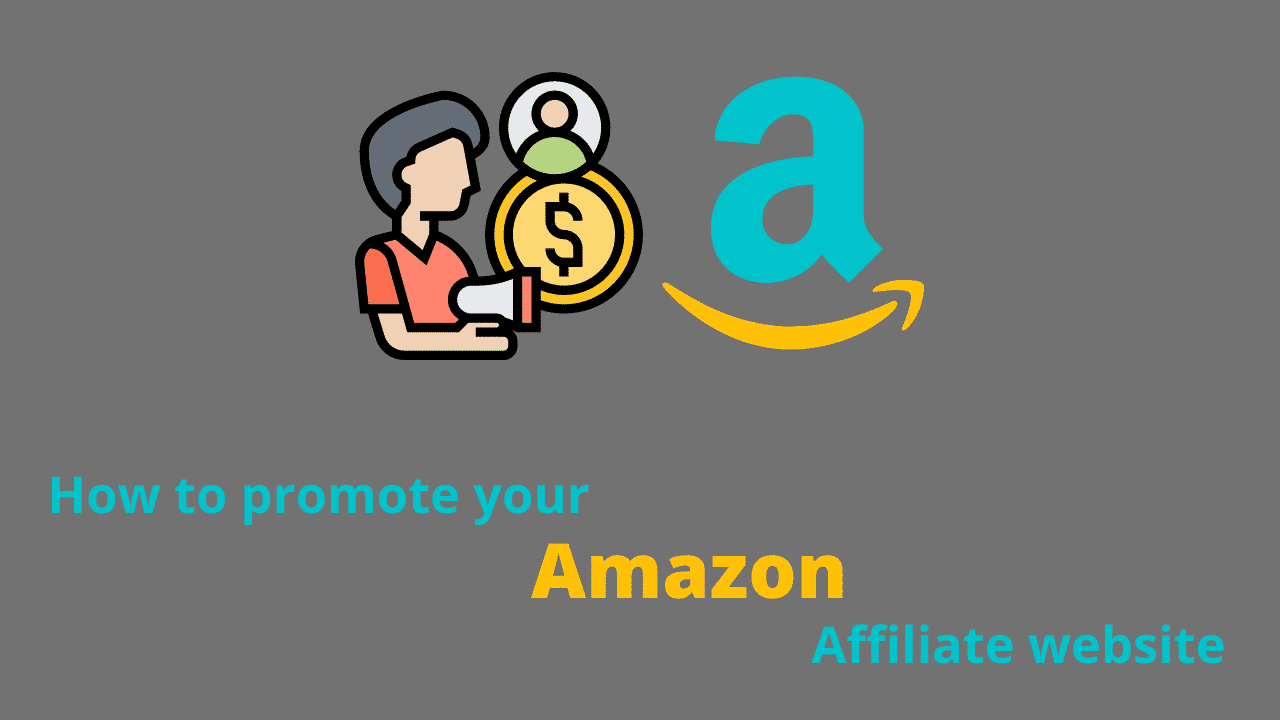Everything You Need to Know About a Wordpress Featured Image: How to Add to A Wordpress Post?
A featured image is an image that is chosen to represent a post, page, or category on a WordPress site. The featured image is usually displayed above the title or headline of the post, and it can be used to help visually convey the topic of the post. In addition, the featured image can be used on social media sites when the post is shared, providing an additional way to grab attention and generate interest.
While WordPress will automatically select a featured image from the contents of the post, you can also manually select a featured image by going to the WordPress dashboard and clicking on "Add media." From there, you can upload an image or choose one from your existing media library. Once you've selected an image, simply click on the "Set as featured image" button. Ultimately, a featured image is a powerful tool that can help to make your WordPress site more visually engaging and appealing to visitors.
1 Why should you use a featured image?
A featured image is the main image used on a WordPress post or page. It is often the first image people see when they come across your content, so it should be eye-catching and representative of the topic at hand. WordPress featured images can be configured to automatically display at the top of a post or page, or they can be manually added via the post editor. In addition to being visually appealing, WordPress featured images can also help to improve your website’s SEO. When properly sized and optimized, WordPress featured images will appear in Google search results, helping to draw attention to your content.
As such, using WordPress featured images is an essential part of any good SEO strategy.
2 How to add a featured image to a WordPress post?
WordPress featured images are a great way to add visual interest to your blog posts. In addition to being visually appealing, featured images can also help to break up text and highlight key points. Adding a featured image to a WordPress post is easy. First, identify the image that you would like to use. Then, open the WordPress post editor and click on the “Add Media” button. Next, select the “Upload Files” tab and click on the “Select Files” button. Locate the image on your computer and click on the “Open” button.
Once the image has been added, you will need to select a featured image size from the “Attachment Display Settings” section. Finally, click on the “Insert into post” button. Your featured image will now be visible at the top of your WordPress post.
3 What are the dimensions of a WordPress featured image?
WordPress featured images are a great way to add some personality to your website. They can be used to display your latest blog post, or to set the mood for an article. But what are the dimensions of a WordPress featured image? The answer depends on the theme you’re using. Many WordPress themes will automatically resize your featured image to fit the width of the content area, so it’s important to choose an image that’s at least as wide as the content area. However, some themes will let you set the featured image dimensions manually.
In general, it’s best to choose an image that’s at least 1200 pixels wide and 600 pixels tall. This will give you plenty of room to crop and resize the image without losing any important details. And if you’re ever unsure about the featured image dimensions, WordPress offers a handy tool that can help you find out. Just go to your WordPress dashboard and click on Tools > Media > Add New Image. Then, click on the button labeled “Set Featured Image.” This will open up a popup window with all the details you need about WordPress featured image dimensions.
4 Can you change the size of a Wordpress featured image?
Default featured image size on WordPress can be changed by creating a child theme and adding some custom code. By Default, WordPress will display featured images at a size of 1024x768px. To change this, you need to add some code to your child theme’s functions.php file. The code you need to add is:
add_filter( ‘intermediate_image_sizes_advanced’, ‘prefix_remove_default_images’ );
function prefix_remove_default_images( $sizes) {
unset( $sizes[‘medium’]);
unset( $sizes[‘large’]);
return $sizes;
}
This will remove the default medium and large image sizes from being generated, allowing you to set your own featured image sizes when adding media to a post or page. You can then add the following code to your child theme’s functions.php file to set custom featured image sizes:
add_action( ‘after_setup_theme’, ‘prefix_setup’ );
function prefix_setup() {
add_image_size( ‘category-thumb’, 300, 9999 ); //300 pixels wide (and unlimited height)
}
This will create a new image size named “category-thumb” that is 300px wide and unlimited height. You can then use this image size when setting your featured image for a post or page. Finally, don’t forget to regenerate your thumbnails, so that your new image sizes are applied to all existing images in your media library.
5 Should you crop a WordPress featured image?
Cropping a WordPress featured image is optional but recommended. By cropping an image, you can ensure that it is the correct size and shape for display on your website. It is also worth noting that WordPress will automatically crop images that are too large or too small to fit the space allocated for featured images.
However, if you want complete control over how your images are displayed, then cropping them before you set them as featured images are the best option. To crop and set featured image, simply select it in the media library and then click the “Edit” button. From there, you can use the cropping tool to adjust the size and shape of the image to your liking.
6 How to optimize WordPress featured images for better site speed?
WordPress is a great platform for building websites, but one of the often-overlooked aspects of WordPress performance is optimizing images. WordPress uses featured images in a number of ways – from display on your blog post to being used as thumbnails on social media sites. Because of this, it’s important to ensure that your WordPress featured images are optimized for speed. One way to optimize WordPress featured images is to use the WordPress media library.

The media library allows you to set featured images for each post or page. WordPress will then automatically resize and compress the image, making it faster to load. Another way to optimize WordPress featured images is to set the WordPress featured image size. By default, WordPress will use a large image size, which can be slowed down by your browser. By setting the WordPress featured image size to a smaller size, you can reduce the amount of time it takes for your pages to load.
In addition, you can also use a caching plugin to speed up the loading of your WordPress site. Caching plugins store a copy of your website’s pages in memory, so that they can be quickly accessed when a user visits your site. This can significantly improve WordPress site speed, as cached pages are served much faster than non-cached pages.
7 What's the difference between a post thumbnail and a featured image?
When creating a new post or page in WordPress, you may notice that there are two options for images: featured images and post thumbnails. So, what’s the difference?
Featured images are the main images that appear at the top of a post or page. They are usually larger in size and more prominently featured than post thumbnails. In contrast, post thumbnails are smaller images that usually appear alongside the text of a post or page. They can be used to provide a preview of the content or to break up long blocks of text.
While featured images and post thumbnails serve different purposes, they both play an important role in making your content more visually appealing. Be sure to choose images that are high quality and relevant to the topic of your post or page for the best results.
8 Difference between featured image and primary image
The featured image is the main image on the website and it usually has some text added to it. The primary image doesn’t have any text added, but it can be smaller in dimension. The featured image is also called a post thumbnail. A featured image represents the contents, theme, or topic of the article. It draws users’ attention and makes them want to read further into an article. A good featured image tells users what an article is about even before they start reading it.

On the other hand, a primary image sits inside the article itself and complements the article’s content. It adds visual appeal to the article and makes it more engaging for readers. While a featured image is compulsory for most articles, a primary image is not always required. In fact, some articles may not have any primary images at all. Featured images are typically used on blog posts, while primary images are used on news articles or product pages.
9 Can you have more than one featured image in a WordPress post?
WordPress featured images are a great way to add visual interest to your posts, and they can also be used to help convey your message or highlight important information. While you can only have one featured image per post, there is no limit to the number of images that you can include in the WordPress media library.
You can also use the WordPress featured image section to add multiple images to a single post. To do this, simply click on the “Add Media” button in the WordPress editor and then select the “Create Gallery” option. From here, you can select the images that you would like to include in your gallery and then click on the “Insert Gallery” button. By default, WordPress will display your featured image at the top of your post, but you can also choose to display it anywhere else on the page by clicking on the “Move Featured Image” icon in the WordPress editor.
10 How do I choose a good featured image?
A featured image is the first thing people see when they encounter your blog post, so it’s important to choose something that will make a good impression. One option is to use a free stock photo from a site like Unsplash or Pexels. These sites have a large selection of high-quality, copyright-free images that you can use for your posts. Another option is to take your own photos. This can be a great way to personalize your posts and give them a unique look. If you decide to use your own photos, be sure to choose ones that are well-lit and in focus.
Avoid using images that are blurry or too dark, as these will not make a good impression on your readers. You should also avoid using images that are unrelated to the topic of your post, as this can be confusing for readers. With a little effort, you can find the perfect featured image for your next blog post.
11 Some tips for creating a great featured image
A good featured image can make or break your blog post. After all, it’s the first thing that people see when they stumble across your article. If your featured image is boring or off-putting, people are less likely to stick around and read what you have to say. So how can you make sure that your featured image is up to snuff? Here are a few tips:
First, choose an image that is relevant to the topic of your article. A good featured image should give people a good sense of what your post is about. Second, make sure that the image is high-quality and visually interesting. A poorly-lit or fuzzy picture isn’t going to do much to draw people in. Finally, try to avoid using stock photos if possible. People are more likely to engage with a real, authentic-looking image.
By following these tips, you can make sure that your featured images are working hard to bring readers to your blog post – not drive them away.
12 Examples of good featured images in WordPress
A good featured image is one that is high-quality, relevant to the article, and eye-catching. Featured images are often the first thing that a reader will see, so it is important to make sure that they are well-chosen. One good option for a featured image is to include a photograph of the subject matter of the article. For example, if the article is about a new type of flower, a picture of that flower would make a good featured image. Another good option for a featured image is an illustration or graphic.
This can be especially effective if the subject matter is complex or difficult to photograph. Whichever type of image you choose, make sure that it is clear and easy to see. A good featured image should help to pique a reader’s interest and entice them to read the article.
13 Where to find free featured images for WordPress posts?
If you’re looking for free featured images for your WordPress posts, there are a few places you can look. One option is to search for free stock photos online. There are a number of sites that offer high-quality stock photos, and many of them have free images available. Another option is to use Creative Commons-licensed images from Flickr. You can find a lot of great photos on Flickr, and many of them are available for use under a Creative Commons license.
Pexels, Pixabay, and Unsplash are great resources to get copyright-free images.
Finally, you can always create your own featured images. If you have basic graphic design skills, you can create simple images using tools like Canva or PicMonkey. Or, if you’re ambitious, you can hire a professional designer to create custom featured images for your WordPress site. Whichever route you choose, there are plenty of options for finding free featured images for your WordPress posts.
14 Should I watermark my featured images?
When it comes to featured images, there are pros and cons to watermarking them. On the one hand, watermarks can help to protect your images from being used without permission. They can also be a way to brand your images and make them more recognizable. On the other hand, watermarks can be distracting and make an otherwise good image look amateurish. Ultimately, the decision of whether or not to watermark your featured images is up to you.
If you’re concerned about copyright infringement, then watermarks may be a good idea. However, if you’re aiming for a more professional look, you may want to forego the watermark.
15 What are some common mistakes people make with featured images?
Many people underestimate the power of a featured image. They assume that as long as the image is related to the article, it will suffice. However, there are a few common mistakes that people make when choosing a featured image.
First, the image should be high-quality and professionally taken. A poor-quality image will give readers the impression that the article is not worth their time.
Second, the image should be an accurate representation of the article’s content. If the article is about a serious topic, the image should not be whimsical or light-hearted.
Finally, the image should be catchy and eye-catching. It should be able to stand on its own and entice readers to click on the article. By avoiding these common mistakes, you can ensure that your featured images are working hard to promote your articles.
16 How to add a WordPress post?
WordPress is a popular content management system that allows users to create and publish blog posts and pages. WordPress posts can be created from the WordPress homepage by clicking on the “Add New” button. From here, you will be able to enter a post title and start writing your WordPress post. WordPress offers a wide range of features and tools to help you create a post, including the ability to add images and videos, format text, and create links.
Once you have finished creating your WordPress post, you can click on the “Publish” button to make your post live on the WordPress website. WordPress posts can also be edited and updated after they have been published.
17 Final Verdict
Featured images are an important part of any WordPress post. They add visual interest and can help improve your blog’s SEO. In this article, we have explained everything you need to know about featured images in WordPress posts. We have also provided tips for choosing and creating great featured images. If you want to learn more, keep exploring our guides on how to add a featured image to a WordPress post.