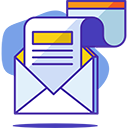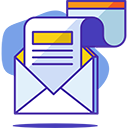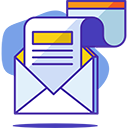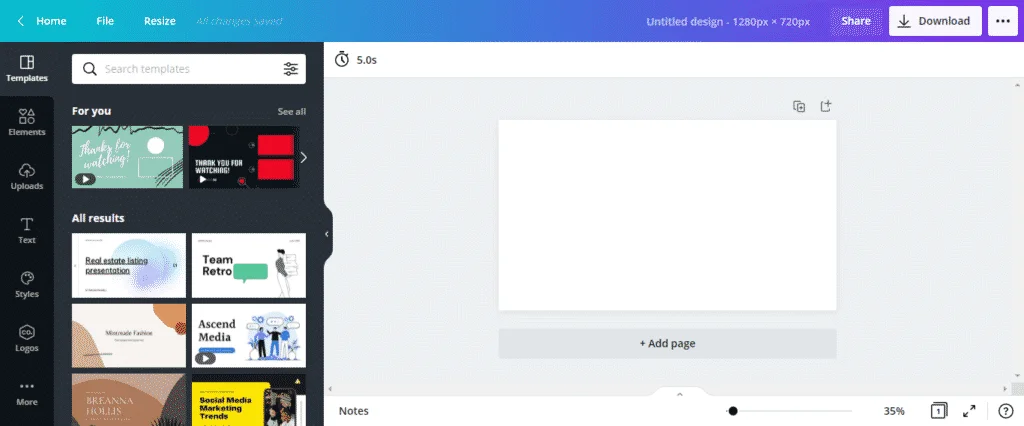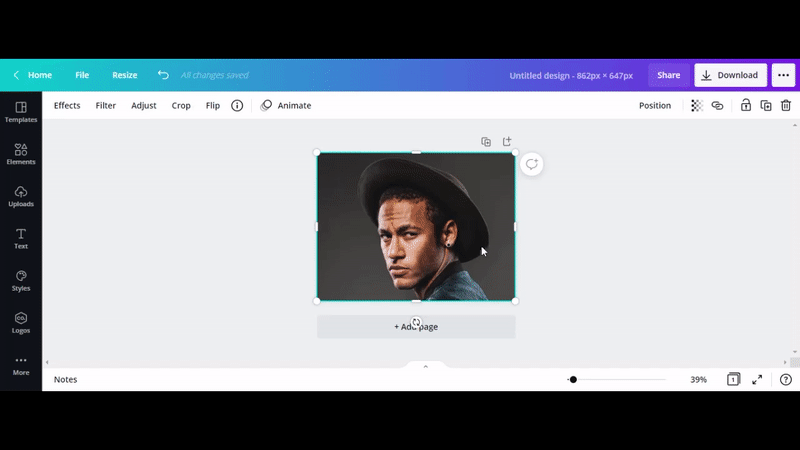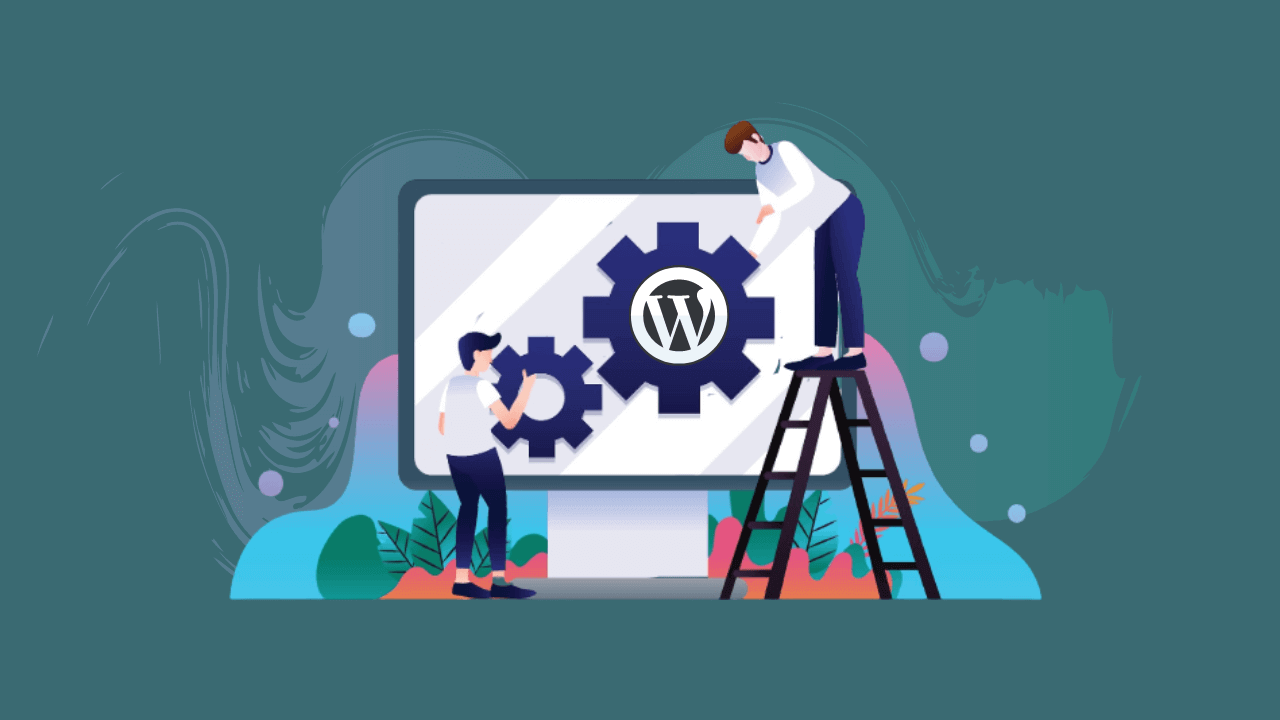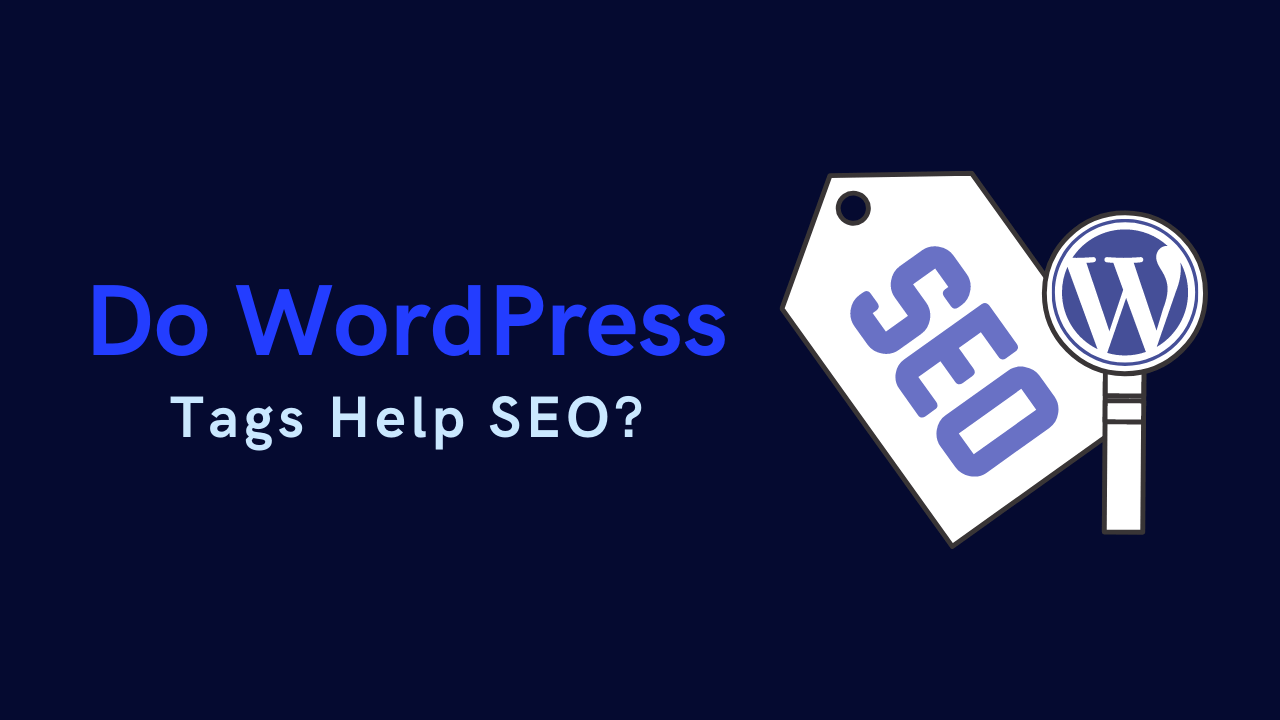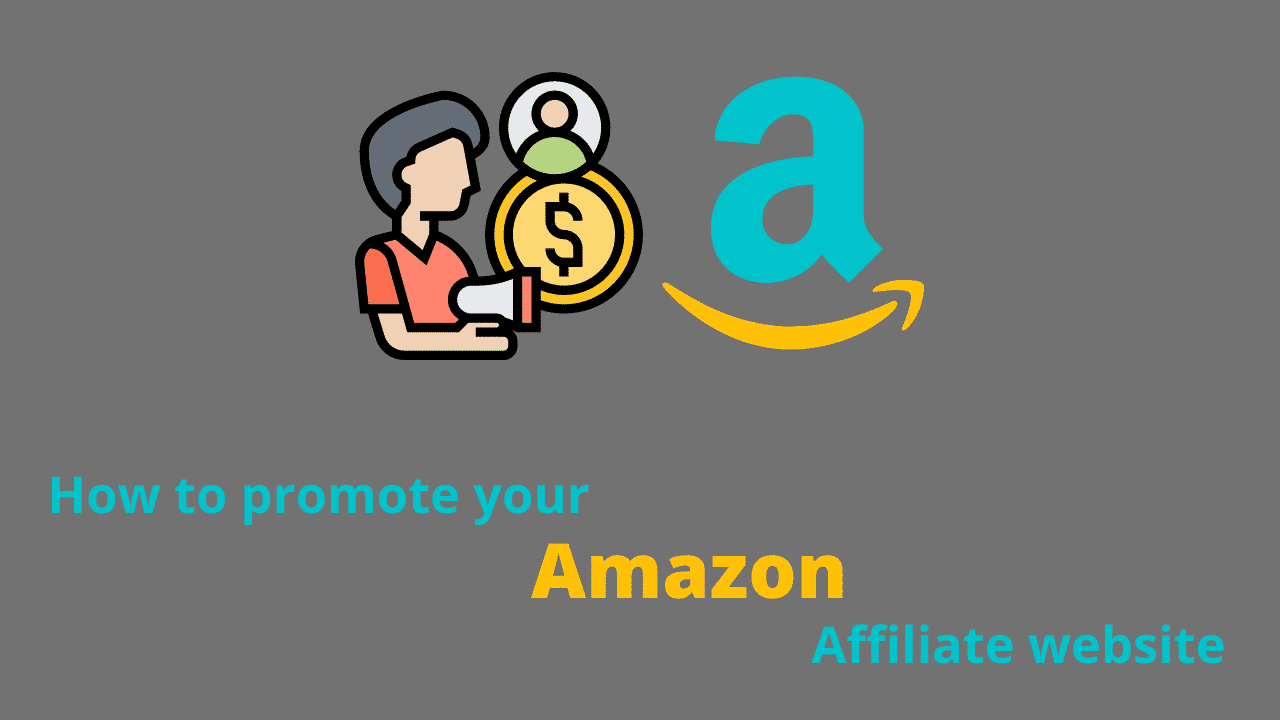Canva Pro review 2022: Is It Best Graphic Design Tool?
Design is not only for designers; it is for everyone. With that brand slogan, Canva has begun a new era of graphics design.
Canva pro is the second name of the revolutions in the field of graphics design. As the world is evolving, the individuals in every field are finding ways to be more productive, sustainable and eliminates time-consuming tasks
Before Canva pro, you need to hire a pro designer for your minor design tasks, which is a lengthy and time-consuming process; and wasn’t sustainable either.
Now Canva made designing easy for everyone with its ready-to-use templates.
Canva pro got a million images’ online gallery; within that, you can find the images for your designing needs.
You can call it a mini photoshop! The only difference is that you don’t need to dig deep into the design layer after layer to make minor adjustments. Instead, you can drag and drop your elements into the design.
Further, Canva allows you to create a branding kit containing fonts style and color palates, making itself a one-stop solution for your designing needs.
From social media posts to presentations, eBooks, and Boucher’s designing, Canva got you covered.
I will do a detailed Canva pro review 2022 based on my personal experiences with Canva pro.
1 What is new in Canva 2022 update?
Canva is making continued efforts to make itself a one-stop solution for designers. It has added a new feature name of “Import PDF.”
Using this feature, you can import your PDF files into Canva and use its design elements to make an interactive PDF document.
This feature is extremely helpful for those designing lead magnets. You can write your lead magnet content into a Word file, save it as a PDF and import it into Canva to design the layout.
2 Canva Pro login
Canva is a cloud web-based application; to use it, you have to log in. There are two options to login into Canva, one via your Facebook or Google account; and another via your email addresses.
Once you have successfully logged in and verified your account via your email address, you can start creating a design from the Canva dashboard.
Here is how the Canva dashboard look alike

3 Canva Pro features
Schedule social media content
Canva pro enables you to schedule your social media content for up to 15 accounts for different platforms. As a result, it eliminates the need for additional services, saving you money and time spent using different services. In addition, you can design and schedule your social media content at the same place.
Branding kit
It has a branding kit section, where you can save the collection of fonts and colour palates for your brand to use this material later in your design projects. Additionally, you are not limited to your brand, but you can store the collection of your clients’ brands. This feature makes the design process very easy when creating a going design for the same brand. You don’t have to repeatedly identify the same fonts and colour palates; you can find and use this material in the branding kit section.
Magic resizes
This feature allows you to resize your designers for all platforms accordingly. For example, you can covert an Instagram story design into a post by using the magic resized without losing the elements.
Transparent background export
You can export your designs with a transparent background which is very useful for product photographers and E-commerce website owners.
Unlimited content access
Canva pro gives you unlimited access to content over its online image gallery and templates library. There you will find images for each design need and templates to kick start your designs.
Collaboration
If you have more than one person working in your business, you can invite each team member via emails to collaborate on design. It eliminates the heavy workflow process of sending & receiving several design draft variables.
4 Canva pro pros
Useful for product photography
The best thing I like about Canva is its online background removal tools. If you are designing anything, especially business-related, that requires product photoshoots, removing an image’s background is essential to create a professional design. However, doing so takes a lot of time and effort if you choose to go with photoshop.
I am not skilled in photoshop and find it extremely hard to remove images’ backgrounds. However, Canva has an option to remove the background automatically. All you need to do is drag & drop images and click on “Background removal tool” from the effect section.
It removes the background without any error within one click, and the results are pretty much the same as photoshop.

Save time in designing
Similarly, if you want to create an eBook cover, social media post, or any broacher, you need to create shapes in photoshop or adobe illustrators with a complicated “pen tool” that requires a lot of practice.
On the other hand, cava has almost every shape and design that you can drag & drop from the elements section.
Ready to use templates save time and enhance creativity
No matter how skilled you are in designing, if you are using an app like photoshop or adobe illustrators, you are always stuck at the beginning to develop design format and variables. Canva represents tons of ready-to-use templates to help overcome design blocks.
Twist in your ongoing design projects
If you are a social media manager and need to design posts on an ongoing basis, you already understand the difficulty of coming up with design variations. You keep going with certain patterns, which can make your feed look boring. With the help of Canva’s vast verities of templates, you can add a twist to your design projects by using your brand’s fonts and color palates.
5 Canva pro cons
The design can’t be imported or edited into another platform. If you create a design into Canva, there is no way to import the design into another platform such as photoshop. But it doesn’t make Canva less effective because it allows you to export files into Canva format and send an editable copy to anyone to customize with Canva. Also, it offers collaboration among your employee, colleagues, and partners. It means more than one person can work on a single design, invited via email.
Design limitations
Canva is not for professional designers because its features and functionalities are limited. For example – You can’t move fonts and objects in certain shapes. Also, you can’t create certain shapes and shadows, just a name of a few.
Doesn’t have freehand drawing option
Can draw objects and shapes freely is the common requirement for any designer. Unfortunately, Canva doesn’t have such an option.
Not suitable for big design tasks
If you are doing major designing tasks, such as eBook layout designing, you will have to create multiple projects if your eBook is longer than 30 pages. Plus, there is no option to insert automatic headers, footers, logos, and pages numbers. Instead, you will have to scroll on each page and insert the elements manually.
Also, some designing software allows you to insert the automatic table of contents in the doc, which helps readers find out the content on a large document. However, if you create such a large project in Canva, you will have to manually create the table by looking at each page content and its page number, which is a time-consuming and lengthy task.
6 Canva pro pricing 2022
Although there are other options available in the market similar to Canva pros, such as Placeit and Visme, I like the Canva most because of its pricing. However, if you go for another service, you will get very limited access to work on your projects in the basic version.
On the other hand, Canva is the only type of design web app that allows you to use its all features without any limit and create and export unlimited designers.
So, your minor designing tasks can be done with Canva’s free version. On the other hand, if you want to access more features for kick-ass designing, you need to update to Canva pro.
Try Canva Pro Free for 30 Days.
Let’s understand the difference between Canva Pro vs. free
Canva Pro vs free
Canva basic give you access to all common designing features. On the other hand, Canva pro has some advanced features to spice up your designing projects. For example, such as a background removal tool, you can export designs with transparent backgrounds.
Canva pro enables you to use pro images from its online image gallery and templates from its huge collection.
How much is Canva Pro cost?
Canva Pro costs you 12.99$monthly and can be used by up to 5 team members. The Canva basic version has plus access to millions of images from online galleries, premium templates, and advanced features like transparent images export and image background removal.
How much is Canva Pro for students?
Recently Canva pro has partnered with GitHub to provide free Canva Pro for students. So, whether you already have a Canva account and just signed up, you can apply for Canva pro. However, to avail of Canva pro free for students, you need to have a GitHub account.
Is Canva Pro worth the money?
If you need your design look more profesional and want to access the premium library of ready-made 420k+ templates, 70million+ Graphics, Stock Photos, Videos, Audios and more than the Canva Pro is worth upgrading your money.
7 Conclusion
Canva pro comes with some limitations, but you need to consider its usefulness according to your designing needs. For example, as a graphic designer, you are expected to design professional designs that sometimes may not be possible with Canva.
Still, you can use it to do other design tasks for your projects. In addition, Canva pro continually adds new features and updates the template library and online photo gallery, making it more useful for professional designers.
Isn’t Canva pro best suited to your design needs? Let me know in the section. Also, it is the right fit for your designing needs; let me know how you mix it with your creativity to achieve professional designers.